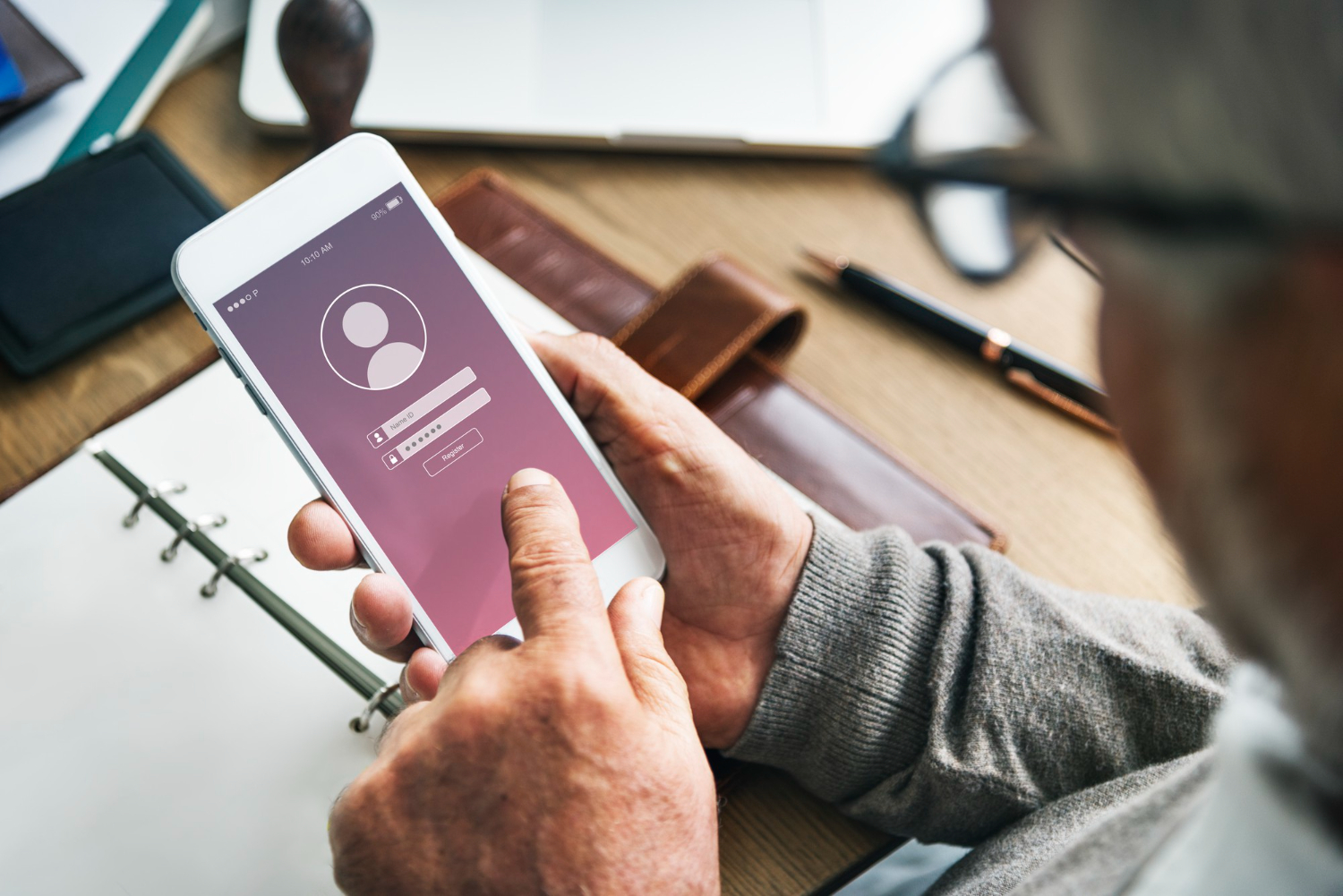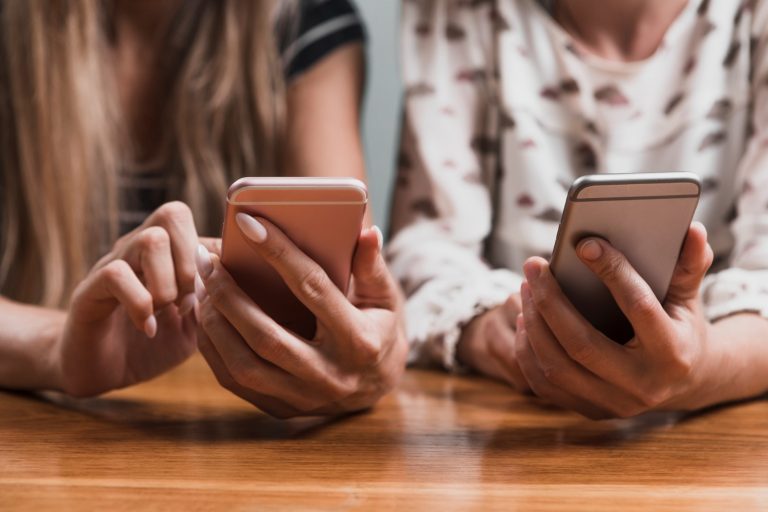
In the ever-evolving realm of mobile applications, where innovation is the norm and convenience is the key, the ability to make in-app purchases has transformed the way we engage with digital content. From unlocking premium features in a photography app to accessing additional levels in a gaming application, in-app purchases have become a cornerstone of modern app experiences.
However, with the rise of multiple devices, platform variations, and the occasional technical hiccup, ensuring a seamless transition of these purchases can be a challenge. This is where the ‘Restore Purchases’ feature steps in as a guardian of your digital investments.
What is ‘Restore Purchases’ and Why is it Important?
At its core, the ‘Restore Purchases’ functionality is a digital safety net for users who have made in-app purchases. Think of it as your insurance policy for safeguarding your acquired content or features. It empowers users to re-attain their previously purchased items without any additional costs, even when faced with device changes or reinstallation scenarios.
The importance of this feature is two-fold:
- It enhances user satisfaction
- It bolsters user trust.
The Assurance of Content Continuity
Picture this scenario: you’ve been dedicatedly learning a new language using a language learning app on your smartphone. You’ve invested in premium vocabulary packs and interactive lessons to accelerate your progress. Now, you decide to switch to a new phone or reinstall the app for a fresh start.
Without the ‘Restore Purchases’ feature, you might find yourself having to repurchase those vocabulary packs all over again. This is where ‘Restore Purchases’ comes to the rescue. By seamlessly restoring your previously acquired content, the feature ensures that your learning journey isn’t interrupted by technical nuances.
When and Why Do Users Need to Restore Purchases?
The need to restore purchases can arise in a variety of situations, all of which underscore the value of this feature:
Device Migration and Cross-Platform Transition
In today’s tech-savvy world, it’s not uncommon to own multiple devices. You might have a smartphone, tablet, and even a smartwatch, each serving a unique purpose. The ‘Restore Purchases’ feature acts as a bridge, enabling you to seamlessly bring your purchased content across all your devices. Moreover, if you decide to switch from an iOS device to an Android one, or vice versa, ‘Restore Purchases’ ensures that your investments aren’t confined to a single ecosystem.
Reinstallation and App Refresh
There are times when you need to uninstall and reinstall an app. It could be to troubleshoot a bug, free up space, or simply start afresh. The ‘Restore Purchases’ feature makes this process worry-free.
As you reinstall the app and log back into your account, ‘Restore Purchases’ ensures that the content you’ve acquired is readily available, sparing you the hassle of repurchasing.
Technical Glitches and Synchronization Woes
Technology, for all its marvels, can sometimes be unpredictable. You might encounter a synchronization glitch that causes your purchased items to momentarily vanish. In such instances, ‘Restore Purchases’ acts as a reliable anchor, swiftly restoring your content and reinstating your sense of ownership.
How to Use the ‘Restore Purchases’ Feature
The process of utilizing the ‘Restore Purchases’ feature may differ slightly based on your mobile platform. Let’s explore the steps for both iOS and Android users:
Restoring Purchases on iOS
- Open the App: Launch the app for which you want to restore purchases.
- Access Account Settings: Navigate to the app’s ‘Settings’ or ‘Account’ section.
- Locate ‘Restore Purchases’: Look for the ‘Restore Purchases’ option and tap on it.
- Account Authentication: You might be prompted to log in with the account you used for the initial purchases.
- Seamless Restoration: Once authenticated, the app will initiate the restoration process, seamlessly bringing back your purchased content.
Restoring Purchases on Android
- Launch the App: Open the app in which you wish to restore purchases.
- Navigate to Settings: Head over to the ‘Settings’ or ‘Account’ section within the app.
- Find ‘Restore Purchases’: Locate and select the ‘Restore Purchases’ option.
- Log In: Log in using the same account you used when making the original purchases.
- Revel in Restoration: The app will now begin the restoration process, ensuring your previously acquired content is once again at your fingertips.
By adhering to these straightforward steps, you can guarantee that your purchases are seamlessly reinstated, allowing you to continue enjoying the premium content or features you’ve invested in.
Conclusion
In a landscape where digital engagement is the norm, the ‘Restore Purchases’ feature takes center stage as a symbol of user-centricity. It acknowledges and respects the commitment users demonstrate by investing in in-app purchases. This feature-rich solution serves as a testament to developers’ dedication to providing a seamless and user-friendly experience.
As we traverse the dynamic digital terrain, where devices evolve, platforms diversify, and user expectations heighten, ‘Restore Purchases’ emerges as a steadfast companion. It ensures that the investments you’ve made in enhancing your app interactions remain intact, allowing you to continue your journey with unwavering enthusiasm.
In essence, ‘Restore Purchases’ is not just a feature; it’s an embodiment of trust, continuity, and empowerment. It signifies that your digital voyage is not bound by the limitations of technology but is guided by the seamless flow of content and convenience.
So, the next time you transition between devices, reinstall an app, or encounter a synchronization hurdle, rest assured that ‘Restore Purchases’ is your dependable ally, ensuring your digital experience remains as fluid as your aspirations.